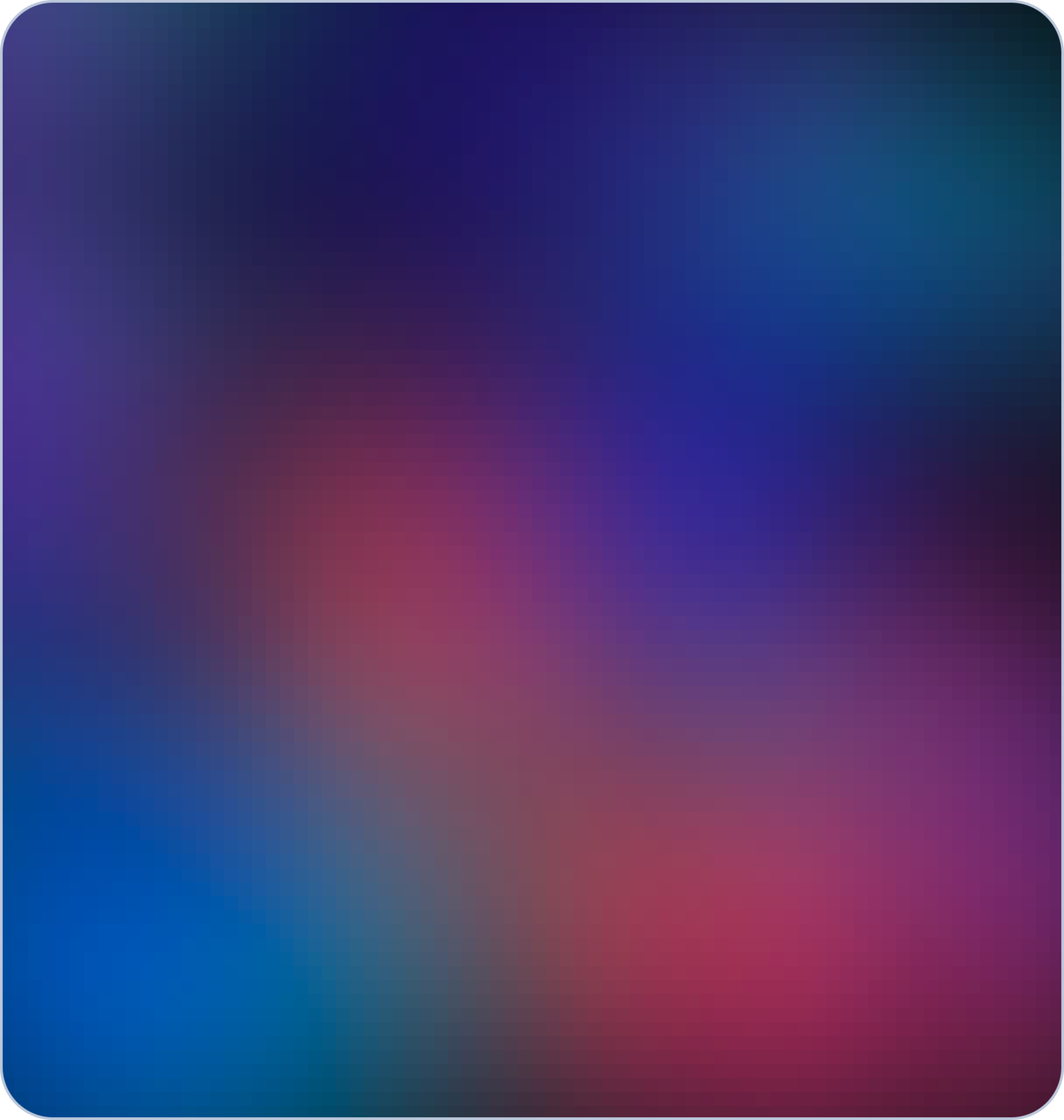Logo
A significant milestone for you to start your own
online business/
website, creating your website
logo is an essential ingredient for effective branding. Your website's
logo is a vital tool for brand recognition and helping visitors set the site apart from competitors.
Moreover, your
logo will become the face of your brand, acting as an identifying factor that audiences will recognize over time and ultimately associate with trust in your services, content or
products. Your
logo also makes the website look more
legitimate and professional.
Favicon
Abbreviated as
“favorite icon,” favicon is a compact square icon linked to your website. A
favicon is an integral component of your site identity, in addition to your site title, tagline, and logo.
Favicons are commonly displayed on tabs at the top of your web browser,—but their visibility extends to your bookmarks, browser history and in search results, alongside the page url. In certain cases, such as on Google Chrome,
favicons may also be visible on your browser's homepage. The ideal size for a
favicons is either
16x16 pixels or
32x32 pixels.
If you are looking for an effective way to add or change your site
logo and
favicon, we will guide you and we will also teach you how to replace/delete the
logo and
favicon.
Tips For Creating An Effective Website Logo On commrz
The role of a logo extends well beyond its visual appeal. It serves as the heart of your business's branding, embodying the essence of your business's character.
When considering effective logo design, there are several simple yet crucial principles that should be taken into account:
- Keep it simple: A simple logo is simpler to identify and recall. Avoid using too many colors, complex shapes, intricate details and keep it without clutter.
- Ensure readability: Check your design on different formats. Regardless of where your logo appears from social media platforms to business cards, your text should always be readable.
- Play around with uppercase or lowercase: In the realm of effective logo design, often, it's the subtle nuances that can create a significant impact. Even a minor adjustment, like playing around with letter case, has the potential to elevate your typeface and brand symbol to a completely new level. It’s all a matter of balance.
- Ensure it's scalable: Whether your logo being presented on a large scale or a small scale or whatever device it’s shown on, it should appear correct.
- Make it relevant: Your logo should represent your website's purpose and content. For example, a website about travel may use an icon of a plane or a globe to represent its brand.
- Make it unique & memorable: You want customers to notice your logo, so keep it simple, distinctive from competitors, direct, and stay true to your company’s brand values.
How To Add Your Logo And Favicon On commrz
- Login to your commrz™ account or you can Click Here to login.
.png?1=&directory=catalog/blog)
- Go to the My Websites in commrz™ dashboard and select your Website's Control Panel.
(1).png?1=&directory=catalog/blog)
- Click Settings > General.
.png?1=&directory=catalog/blog)
- Browse your brand logo from your images. You can also add images from your computer.
.png?1=&directory=catalog/blog)
- Browse your brand favicon from your images. You can also add images from your computer.
(2).png?1=&directory=catalog/blog)
- Click Save button.
(1).png?1=&directory=catalog/blog)
You can change or remove your logo image files at any time by clicking the delete button. Below is the snapshot of your logo and favicon displayed on your website.
(3).png?1=&directory=catalog/blog)
Logo and Favicon Dimensions
Before selecting or uploading your logo and favicon images, make sure your files meet the following requirements:
Logo
- PNG or JPEG format
- Minimum 150 pixels wide
Favicon
- PNG or JPEG format
- 16x16 pixels

.png)
.png?1=&directory=catalog/blog)
(1).png?1=&directory=catalog/blog)
.png?1=&directory=catalog/blog)
.png?1=&directory=catalog/blog)
(2).png?1=&directory=catalog/blog)
(1).png?1=&directory=catalog/blog)
(3).png?1=&directory=catalog/blog)